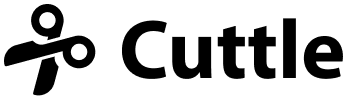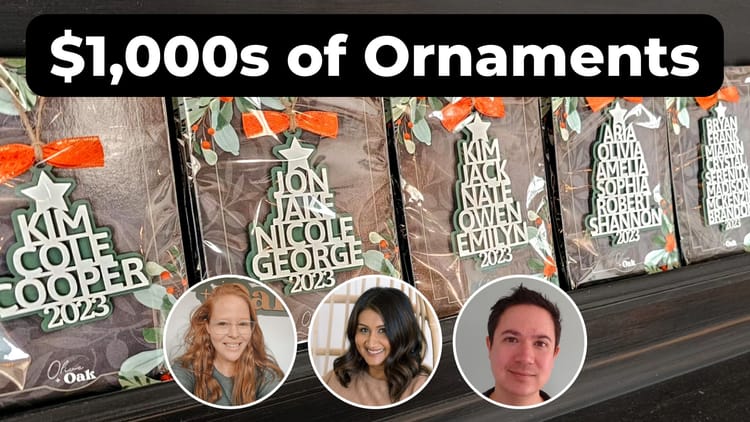Learn how to make your own Cuttle templates 🧑🏫
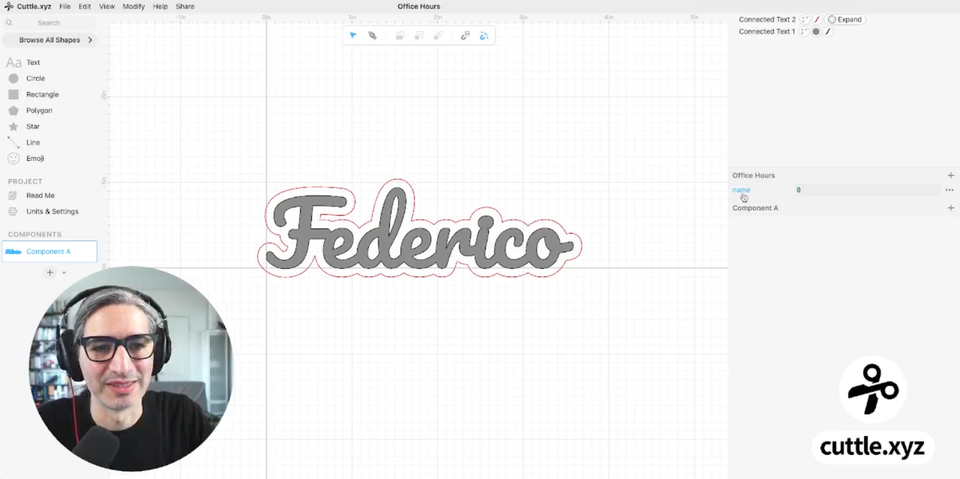
Hi everyone,
Here's the latest with Cuttle.
- Weekly Facebook Live Sessions: Learn how to make your own templates!
- You can now use ✨ emojis ✨ in text, everywhere in Cuttle
- Extra layering pieces for the Graduation Ornament
Weekly Facebook Live Sessions: Learn how to make your own templates 🧑🏫
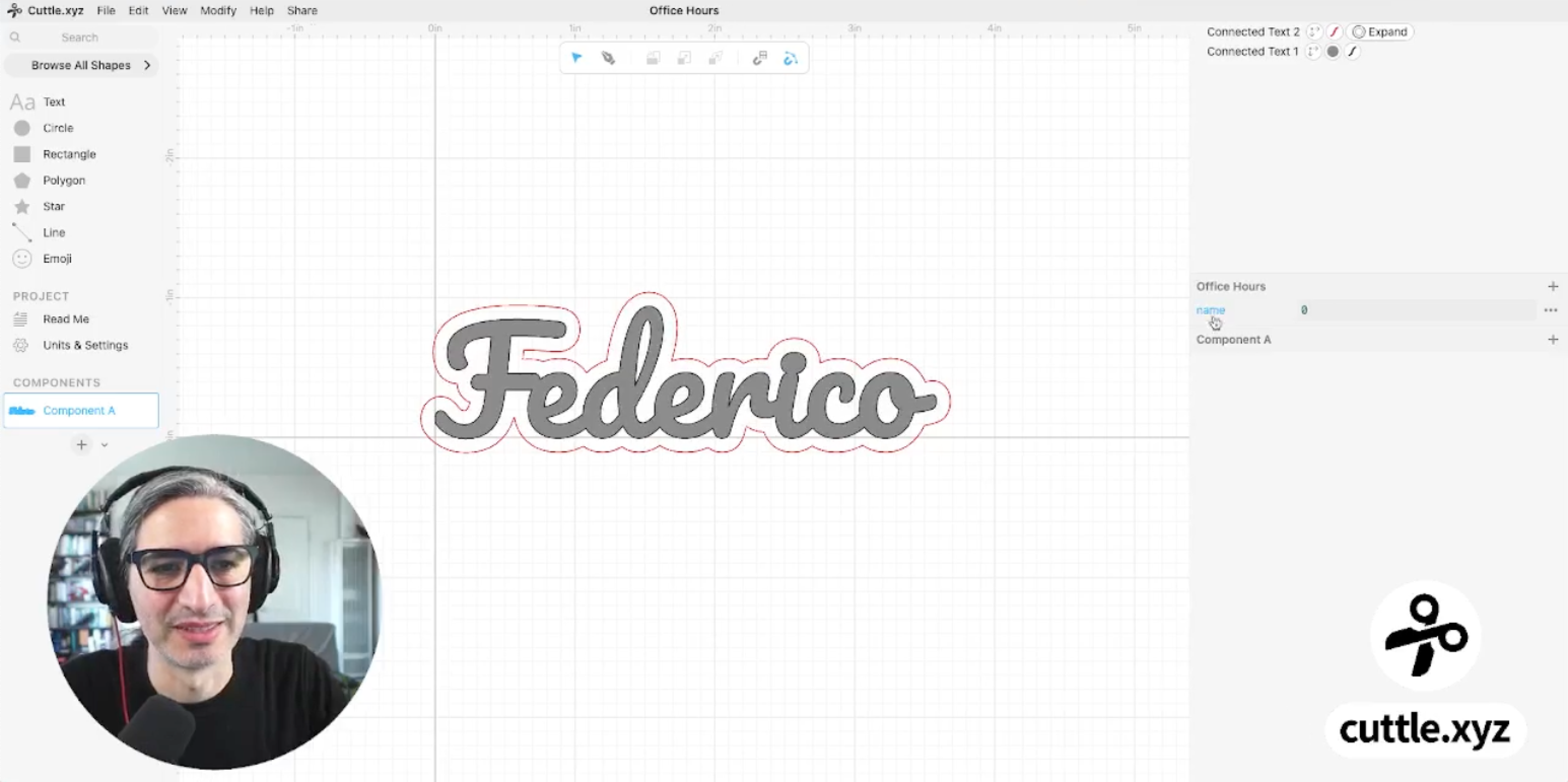
Want to use the Cuttle Editor to make your own templates?
We’d love to show you how and we’re trying out a new format to do so.
Every Thursday (1pm PT / 2pm MT / 3pm CT / 4pm ET) Federico will host a half hour Facebook Live Session teaching how to use the Cuttle Editor and answering your questions. All sessions will be recorded and available on our Facebook Group.
We had our first “pilot” session last week. (Watch the recording.)
We’ll cover different topics each time but we’ll keep it all beginner friendly! If you have a specific question or would like to know how we’d approach designing a specific idea, please let us know! We’ll use your questions and suggestions to guide the sessions.
Federico is a wonderful, patient teacher and I’m so glad we have him doing these.
Join the Facebook Group if you haven’t already, and we’ll see you next Thursday!
Wait… you can make your own templates?!
Templates are the most popular feature on Cuttle. They let you simply type text or choose options to generate personalized cut files in seconds.
But did you know that all the Cuttle Templates were made using the Cuttle Editor?
And that you can use the Cuttle Editor to make your own templates?!
In fact, we started the company just building the Cuttle Editor — even before there were templates. When we began releasing our own templates, they became hugely popular which is why you now see a new official template release from us every week or so!
Lately we’ve been getting a lot more interest from folks who want to learn how to use the Cuttle Editor to make their own templates. This is so cool for us to see! 🥹
Why make your own personal templates?
People are making templates to save time on items they have to frequently customize.

Heather Simmonsen (Chelsea Custom Creations) was one of our earliest users. She makes beautifully crafted custom games and home decor.
Her clients often ask for personalization and custom sizing. She has all of her designs in Cuttle. This lets her quickly enter the customizations and download a cut file that she’s confident will cut and assemble correctly on the first try.

Donna Karasek (HauteDoggies) makes dog-themed ornaments, earrings, and more.
She’ll set up a booth at a dog show and take a bunch of personalized orders that she needs to turn around very quickly.
Donna is comfortable using graphics editors but her production assistants are not!
So she has been migrating all of her shop’s designs to Cuttle. This lets her assistants quickly and reliably generate the files and fulfill orders during busy times.
Use emojis in text 👻
Back to your regularly scheduled Cuttle product updates…
You can now can insert any Emoji into text!
This works in every text box in Cuttle. The above demo shows this using our free Keychain Generator template.
This is a followup to the feature we released last month that lets you add paws, hearts, and other symbols into text everywhere in Cuttle.
More layering options for the Graduation Cap Ornament 🎓
In response to requests on Facebook, we’ve added more layering options to last week’s Graduation Cap Ornament / Car Dangle.
You can now easily cut an additional Graduation Cap or “Class of” if you’d like to layer these pieces on your ornament. There’s also an option to cut a backer for the whole thing.
Other Improvements and Fixes 🐞
- Fixed a bug with Connected Text. Some fonts and letter combinations (like “er” and “or” with Hello Hana font) were not connecting properly.