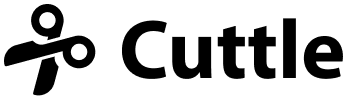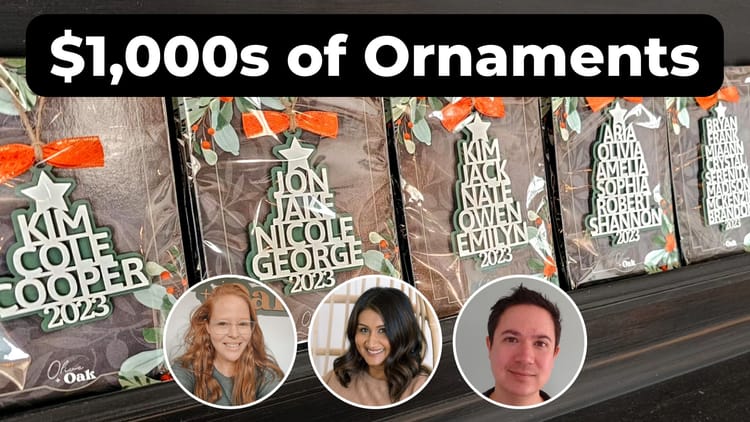Upload Images (JPG, PNG) to Cuttle 🖼, new tutorials 🎥, kaleidoscope 🦚, a Make: award 🏆

Hi everyone,
Here's the latest with Cuttle.
- You can now upload raster images (JPG, PNG) to Cuttle!
- Tutorial: How to Crop an Image to any shape
- Tutorial: How to manually trace an Image to make a vector cut path
- Kaleidoscope rosette symmetry demo project
- Robotic musical instruments made in Cuttle won a Make: Amazing Maker Award!
Uploading raster (JPG, PNG) images 🖼
You can now upload raster images to Cuttle! (This is a Pro feature.)
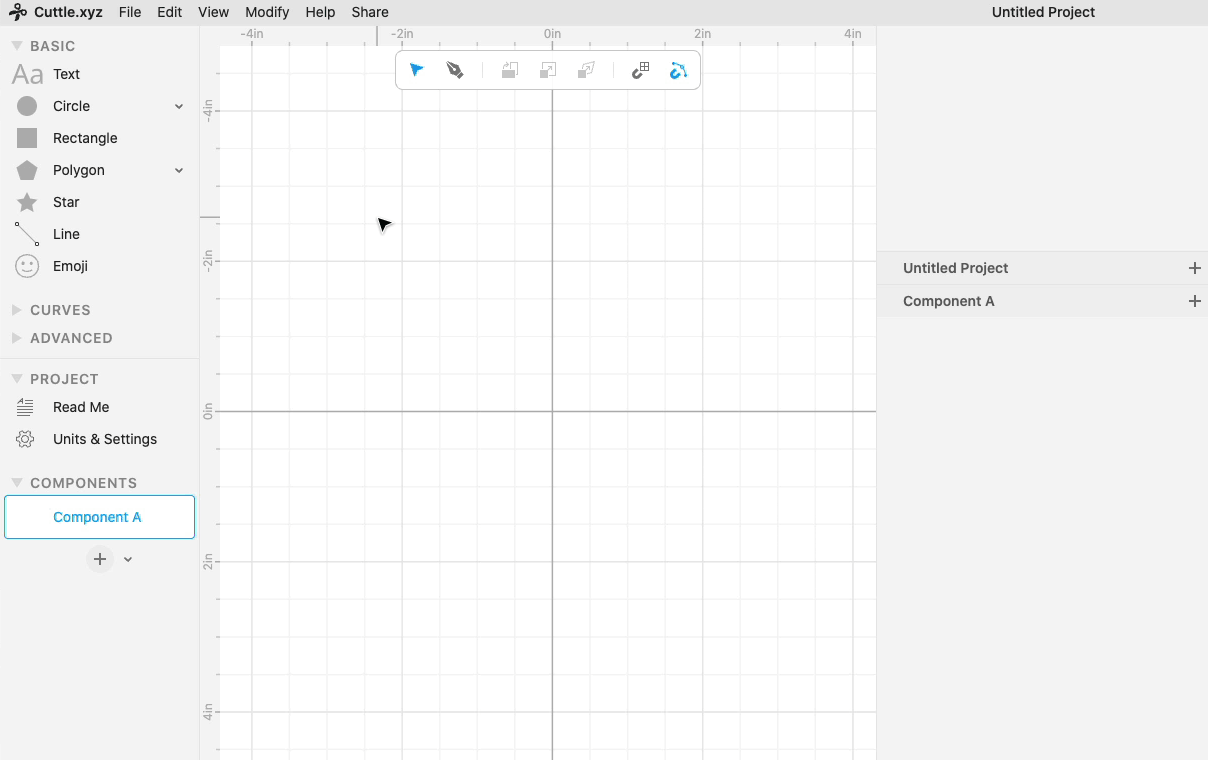
You can either choose File > Import SVG or Image…, drag an image from the Finder into Cuttle, or copy an image and paste it into Cuttle.
We support most images file types: jpg, png, webp, gif, tiff, bmp, heic, heif.
You can also import SVG files in the same way (we’ve supported this for a while).
Cropping and Engraving Images 🥇
Here’s a short video tutorial on how to crop an image and then paste it into Glowforge for laser engraving.
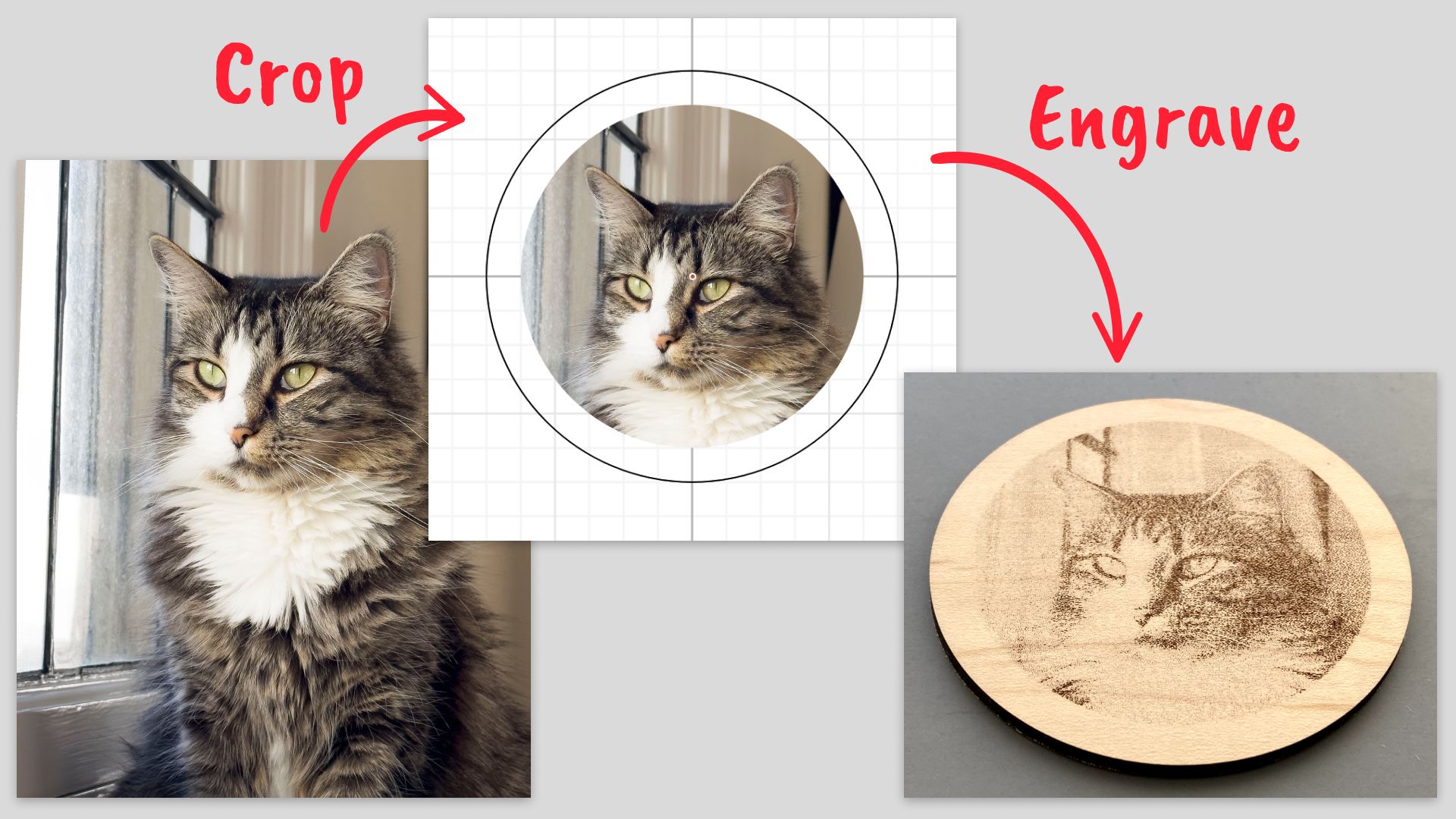
Once you bring an image into Cuttle you can crop it using Boolean operations. Here I select an Image and a Circle, then apply Modify > Boolean Intersect to crop.
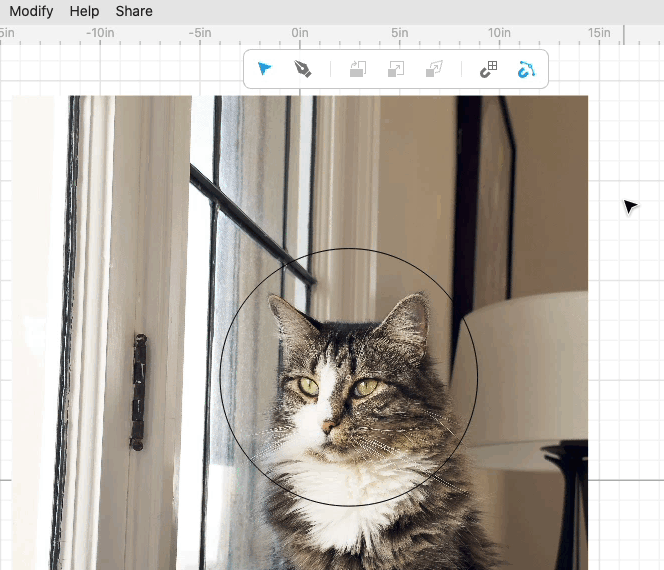
The great thing about this technique is you can use any shape to crop an image!
Manually Tracing Images 🖊️
Here’s a tutorial video showing how to manually trace a vector cut path from an image.
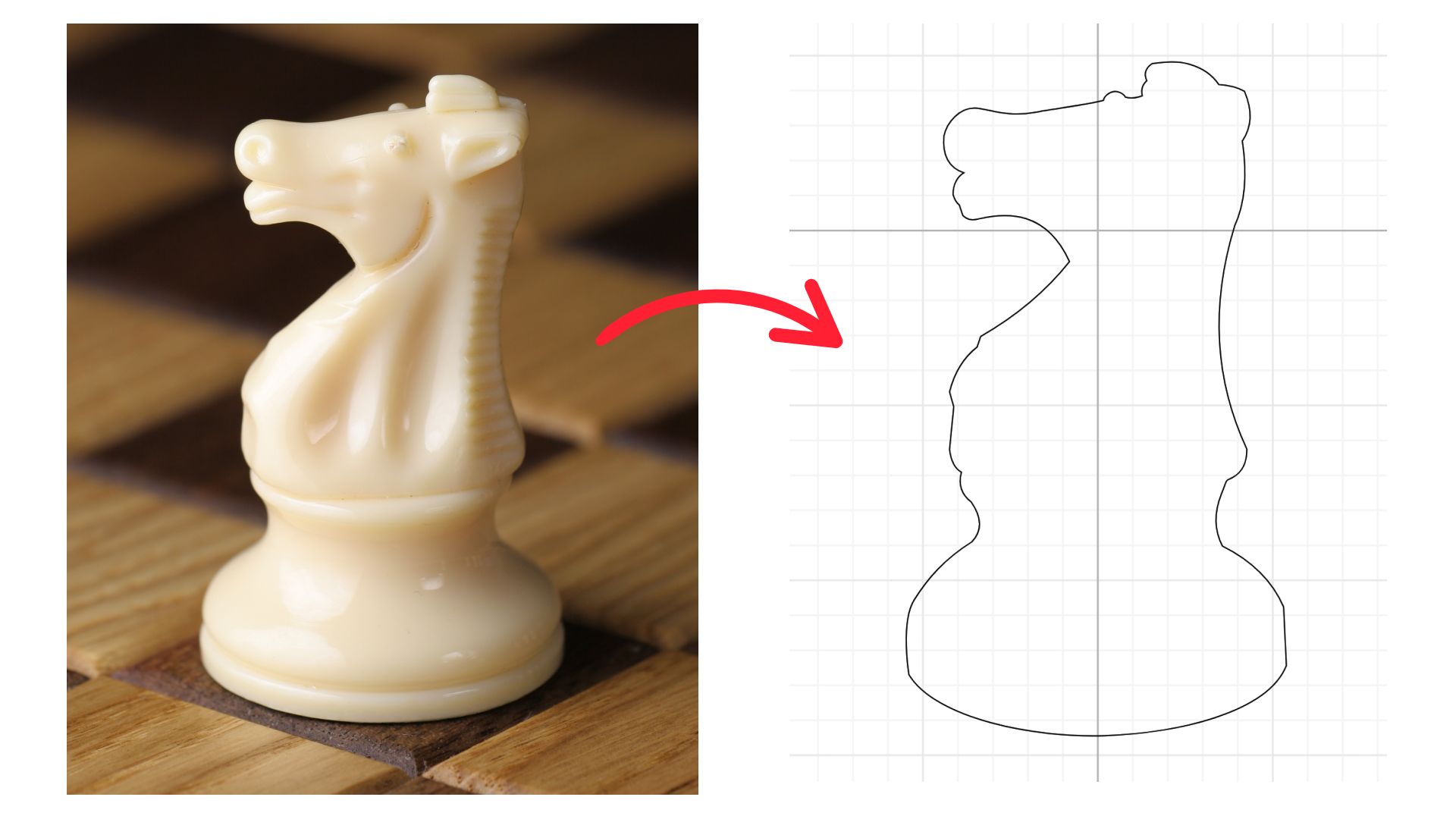
I show my own workflow for using the Pen tool to trace an image — making a rough, straight-line version and then adding the curves in a second pass.
Fun with Images: Kaleidoscope Demo 🦚
I made a parametric project that lets you play with kaleidoscopic rosette patterns using any starting image.
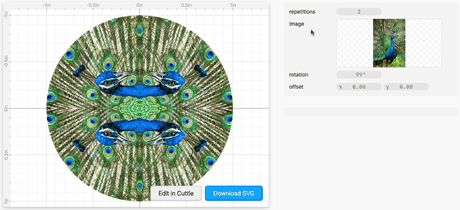
You can choose the image, then play with the number of repetitions and rotation and placement of the image.
This shows how the new Image feature is fully integrated into Cuttle. You can use images as parameters and then apply them as fills to arbitrary shapes.
A Cuttle Project won a Make: Award 🏆
Four Muses — a quartet of robotic musical instruments created by Cuttle users Alana Balagot and Federico Tobon — won a Make: Amazing Maker Award!

They’ll be presenting their work at the Amazing Maker Awards Live Show & Expo which will live stream this Tuesday, Oct 4, at 2pm PT.
Congratulations Alana and Federico!
Other Improvements and Fixes 🐞
- UI Improvement: Project and component parameters now start collapsed to make it easier to see the rest of the outline and inspector in projects with a lot of parameters.
- The “Copy this Project” notification when editing another user’s project now shows up at the bottom of the screen over the canvas.
- Components now hide guides from their inner shapes by default. You can disable this behavior on a specific component by selecting “Show guides in uses of…” from the component’s … menu.
- You can now tweak the way your components are transformed with new options in the component … menu. When “Handles Only (advanced)” is selected, transforming instances of the component will only transform their parameters. This is how built-in components like Line work.
- Improved error handling:
NaN(JavaScript’s “Not a Number”) will error on parameters that expect a number.
Thanks for sticking with us as we build Cuttle! As always, I love to hear your feedback — reply to this email or chat with us on the Discord chat room.