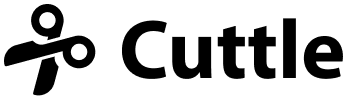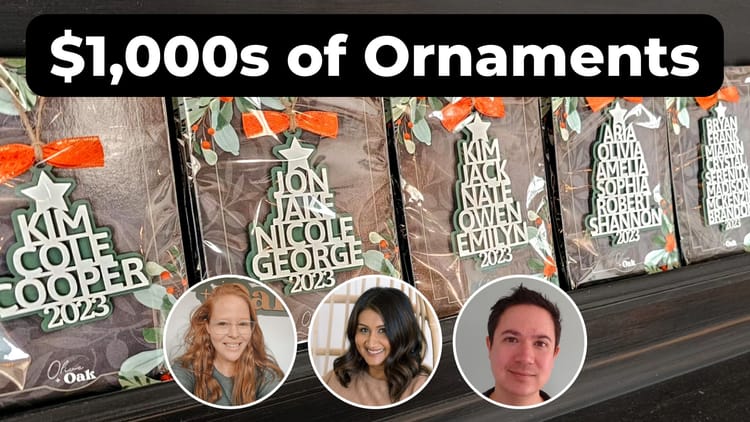Split Monogram Ornament

Hi everyone,
Here's the latest with Cuttle.
- New template: Split Monogram Ornament
- Improvements to Family Names Tree Ornament
- Weld And Score modifier (beta) now available in the Modify menu
Split Monogram Ornament ❄️

We released a new Split Monogram Ornament template. You can type any name to generate a one or two layer ornament. You can also customize the background, fonts, and more!
Improvements to Family Names Tree Ornament 🎄
We added several features to the Family Names Tree Ornament based on feedback from you all.
Making names wider but not taller
As you may know, you can make individual names bigger or smaller by adding +’s or -’s at the end of the name. By default, this also makes the names taller or shorter to keep the letters’ proportions.
Several folks asked if there was a way to make a name wider but not taller.
To address this, in the Names section we added a new scaleMode parameter. The “stretch” and “space” modes will change the width of the names without changing the height of the letters.
Here’s a diagram illustrating these new options:
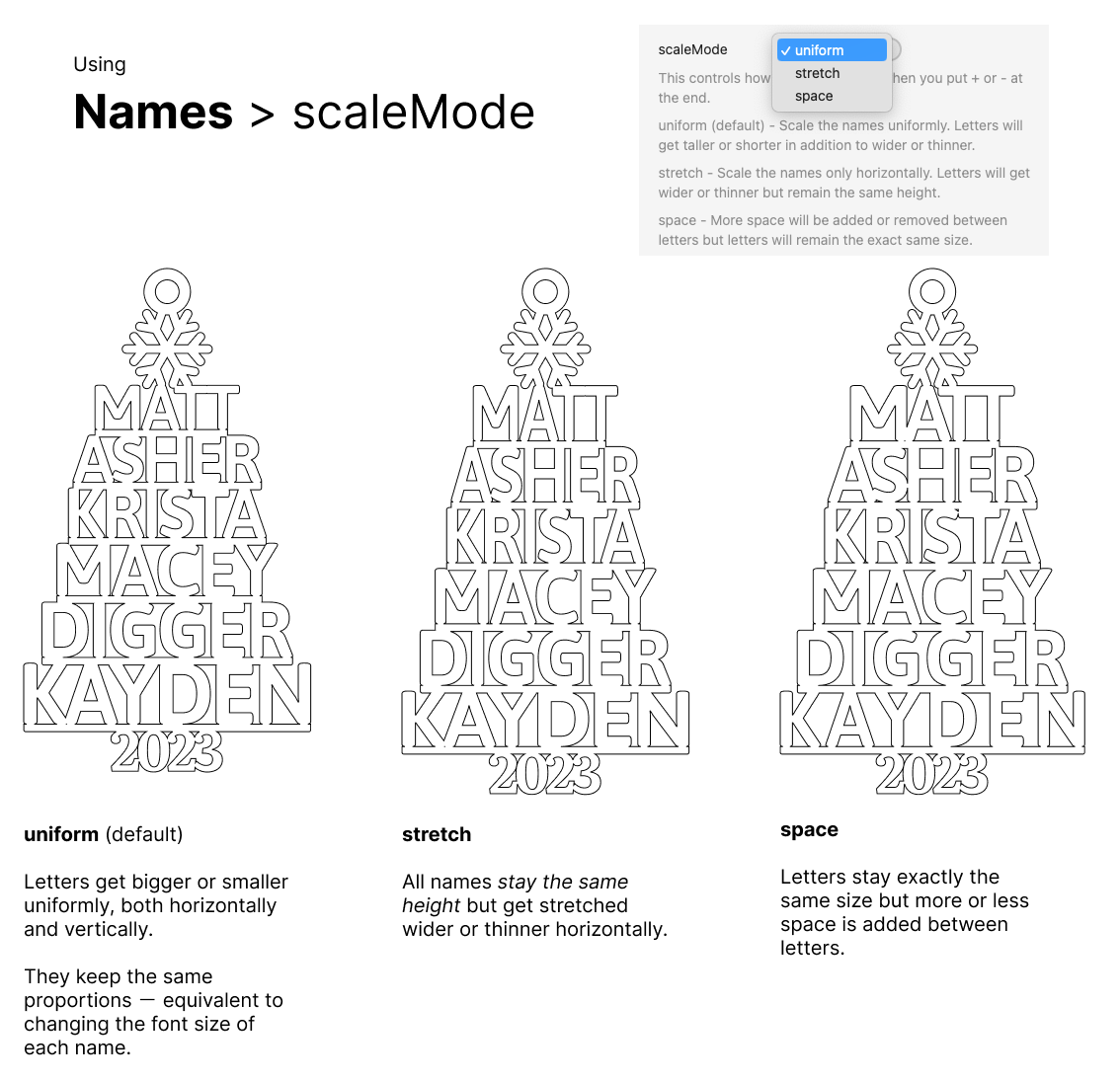
Extending the lines
A few people asked to be able to extend the lines past the names. In the Names section there’s now a lineExtension parameter which you can increase if you want longer lines.
Making a trunk instead of the year
In the Year / Trunk section, you can now check the useTrunk parameter to replace the year with a trunk shape.
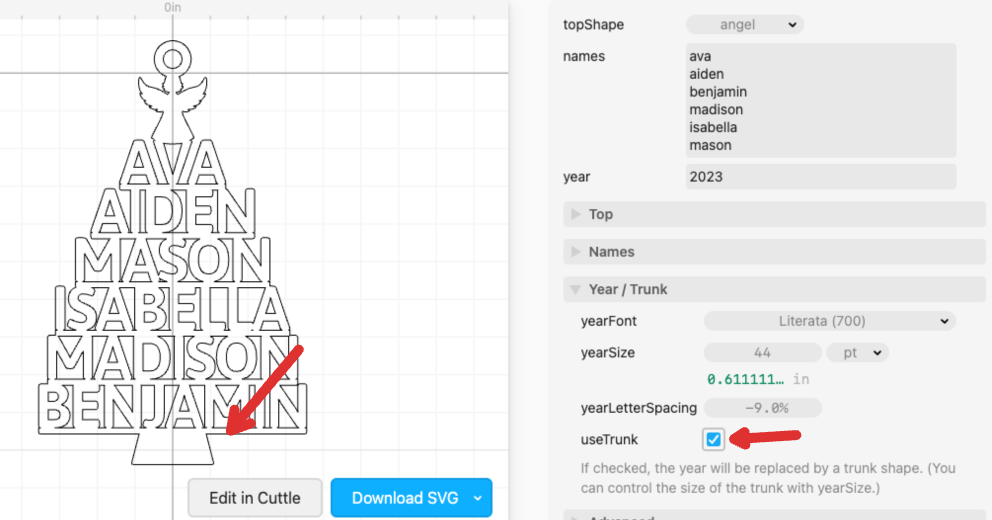
Weld and Score modifier 👩🏭
The Weld And Score modifier — which we prototyped for the Paw Ornament — is now available to use in the Cuttle editor!
Select two or more shapes and do Modify > Weld And Score.
This modifier works similarly to Boolean Union (Weld) except that it creates score lines (in a color of your choice) everywhere where one shape overlaps on top of another shape.
Here’s a basic illustration of a Rectangle on top of a Circle:
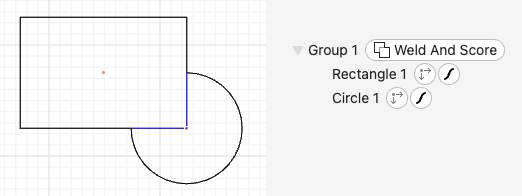
Notice the bottom right corner of the Rectangle is blue. That’s your score line.
Often you’ll use this with Connected Text on top of another shape. Here I’ve made a ring by taking a Circle and doing Modify > Outline Stroke, then placing Connected Text on top and finishing off with Modify > Weld And Score.
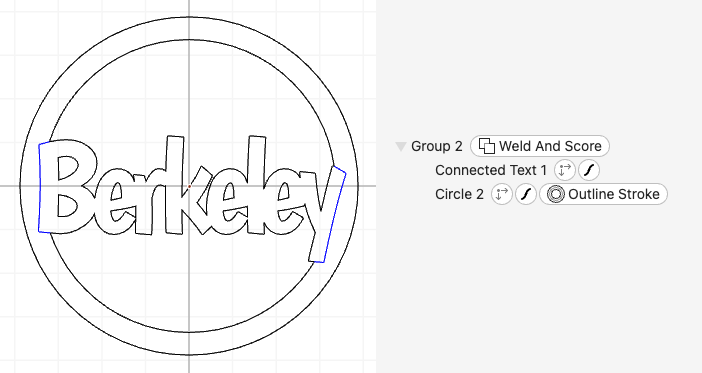
Another tip: by default Connected Text will itself weld all its letters together. However, in Connected Text you can change welding to “Weld individual letters” so that each letter is separate. The reason to do this is that you can then apply Weld And Score so that each letter pops!
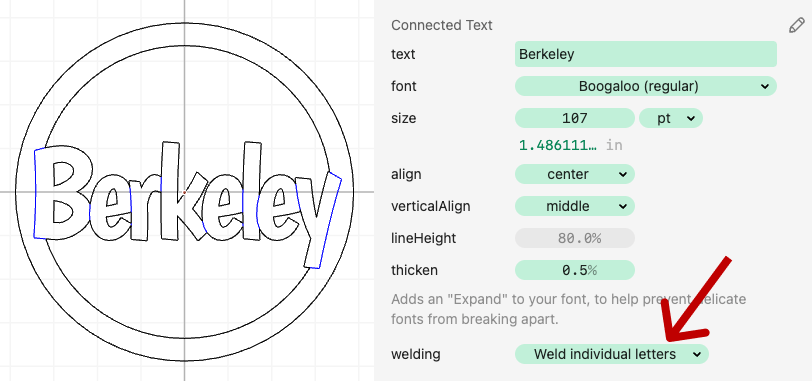
This is the effect we use for the Paw Ornament. I’m excited about using Weld And Score on individual letters like this — it’s a unique effect and would be very tedious to create in any other vector editor!
Weld And Score is still in beta so let us know if you run into any issues!
Other Improvements and Fixes 🐞
- We improved a lot of the behind-the-scenes infrastructure for the Cuttle editor. Opening a project or template should now load faster!