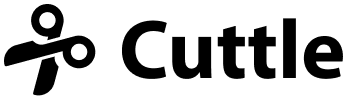New Cuttle video: Intro to Parameters 🎥, Sharing Settings 🎁
Dear Beta Testers,
Here’s the latest at Cuttle!
New video: Intro to Parameters (Make an Angle Gauge) 🎥
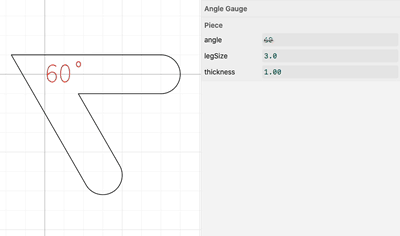
This new video tutorial (14 min) is a gentle introduction to using parameters in your project.
Parameters let you define numbers which you can use in expressions throughout your project. When you change the value of a parameter, your geometry changes. It’s like a spreadsheet but for geometry.
In this video we also cover:
- How to use stroke settings and “Boolean Flatten” to quickly design stick-like shapes (0:41)
- Basic math with vectors — Vec(x, y) (3:35)
- Controlling the “scrubbing” precision of numbers (6:15)
- Using stroke fonts to quickly score text on a laser cutter (7:10)
- Parameterizing text contents (7:43)
- The difference between “component parameters” and “project parameters” (10:22)
Useful links:
- The Cuttle project we create in the video, for you to copy or reference
- Math reference
- Vector math reference
Sharing Settings 🎁
There is now a “Share” menu where you can mark your project as Private, Unlisted, or Public.
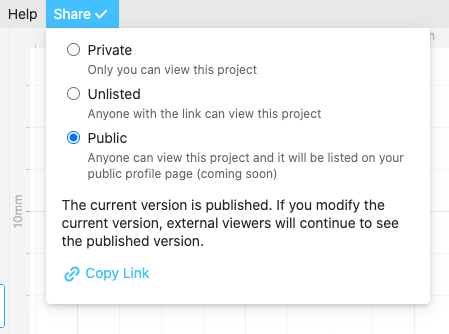
⚠️ All projects are by default Private. We combed through the Discord and Glowforge forum and set any projects shared there as Public. But if you shared a project URL on another venue, we probably missed that. So you may need to mark your project as Public if you had intended to share it.
We want to add public profile pages soon, which you can use to showcase your shared projects. Sharing projects, components, custom modifiers, and documentation for these (!) is the next frontier for Cuttle. Let me know if you have any thoughts on this!
Published Version 📝
Additionally, when you share a project (mark it Unlisted or Public), that current version will be published.
If you later modify the project, the Share menu will indicate that your current version is different and ask if you’d like to publish the latest version.
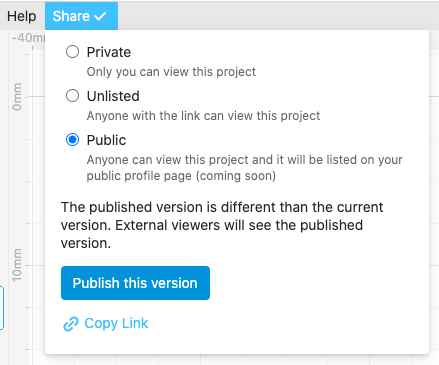
This allows you to “draft” changes to a public project and only publish the changes when you’re done.
Thanks to beta tester Federico for early thoughts on this.
Ungroup
You can now Ungroup a Group. Choose Edit > Ungroup or press cmd/ctrl + shift + G.
We also fixed a longstanding issue where dragging something into or out of a Group with a Transform made it “jump” on the canvas. We now correctly compensate for the Group’s Transform.
Thanks to beta testers Cap’n Mike and @avibryant for suggesting these changes.
Other improvements & fixes 🐞
- The version history (File > Browse Version History) now highlights what version you’re currently editing and the published version.
- The standard keyboard shortcuts for Cut, Copy, and Paste have always worked, but we’ve also added these to Cuttle’s Edit menu and right click menu. (This was surprisingly hard to get right in all browsers.)
- The built-in components (Circle, Rectangle, etc) no longer have a disclosure triangle to open them in the Outline. If you’re curious about how a built-in component was made you can right-click it and choose “Show Contents in Outline”.
- Fixed a bug where menus that were too big didn’t open. (I’m looking at you, Edit menu.) Now they scroll in this situation.
- Fixed a bug where zooming when your cursor was over the alignment controls on the canvas didn’t work.
- Fixed a bug where you could drag shapes into Text shapes in the outline.
Thanks for sticking with us as we build Cuttle! As always, I love to hear your feedback — reply to this email or chat with us on the Discord chat room.