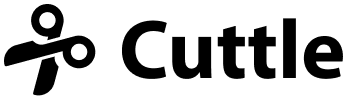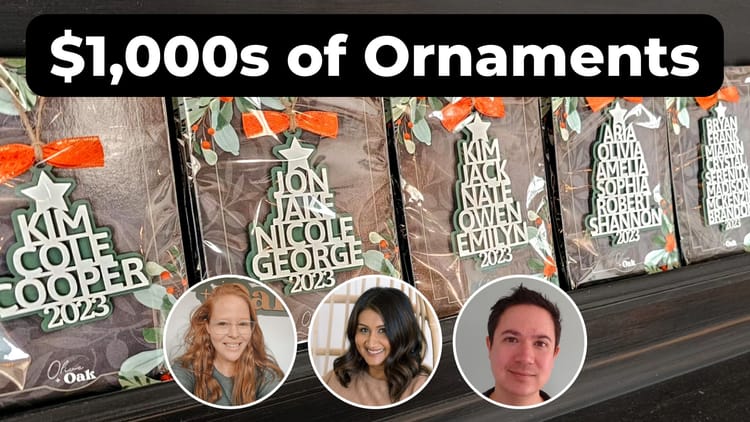Generate Layered Keychains in seconds ✨

Hi everyone,
Here's the latest with Cuttle.
- New Layered Keychain template. You can produce multiple keychains in one download!
- 10% off coupons for Houston Acrylic (code CUTTLE) and Custom Made Better (code CUTTLE10)
- Four new #OfficeHours tutorial videos from Federico
Layered Keychain template

Our new Layered Keychain template lets you list names on separate lines to generate lots of keychains in one go!
We packed several other big improvements in this new template over our original Keychain template.
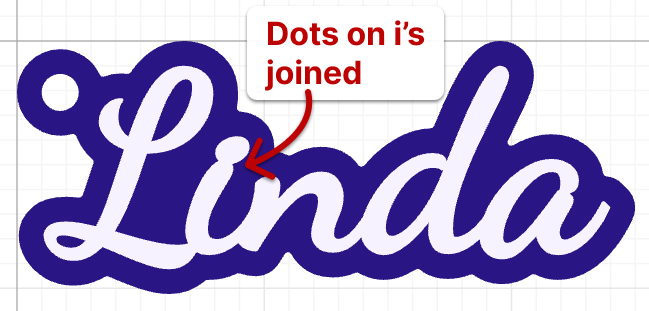
The template uses our Connected Text feature to automatically join dots on i’s and appropriately weld letters together. This means the top layer is a single piece so you’re not dealing with lots of little pieces.
You can choose any font or even upload your own font.
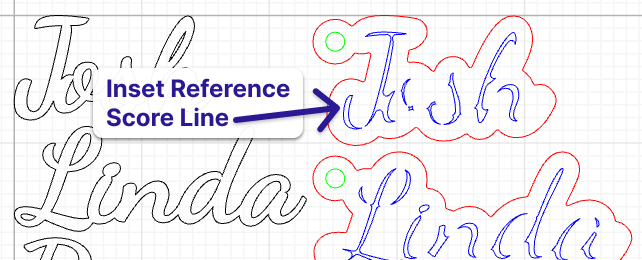
Two layers are generated automatically, and the bottom layer has an inset score line. This helps you center the top layer when you’re gluing or sticking it on.
The hole is placed automatically! You can still adjust the positioning up or down (or change which side it’s on) if you need to. The automatic hole placement is what makes the batch workflow possible.
The hole size is also completely customizable.
Finally, you can apply a subtle rounded corner effect to the bottom layer. In my experience this reduces the chance of scorching when the laser turns the corner.
This template was developed based on discussions on the Cuttle Facebook Group. Thank you Nicole W, Maegan K, Rob F, and others for your suggestions which made this template better!
Layered Keychain Examples - Fonts and Materials
Here are the fonts and materials from the photo above.
- “Kylie”
- Font: Grand Hotel
- 1/8 in Matte Raspberry Sherbet Acrylic from Houston Acrylic — Use code CUTTLE for 10% off! Good for one order through December 2023.
- 1/8 in Matte White Acrylic from Houston Acrylic
- “Wendy”
- Font: Molle
- 1/8 in Magic Forest Marbled Glitter Acrylic from CMB — Use code CUTTLE10 for 10% off!
- 1/8 in Matte White Acrylic from CMB
- “Alaina”
- Font: Dancing Script
- 1/8 in Baltic Birch Plywood (top layer painted white)
#OfficeHours Tutorial Videos
Federico has four new Q&A videos this week in response to your questions!
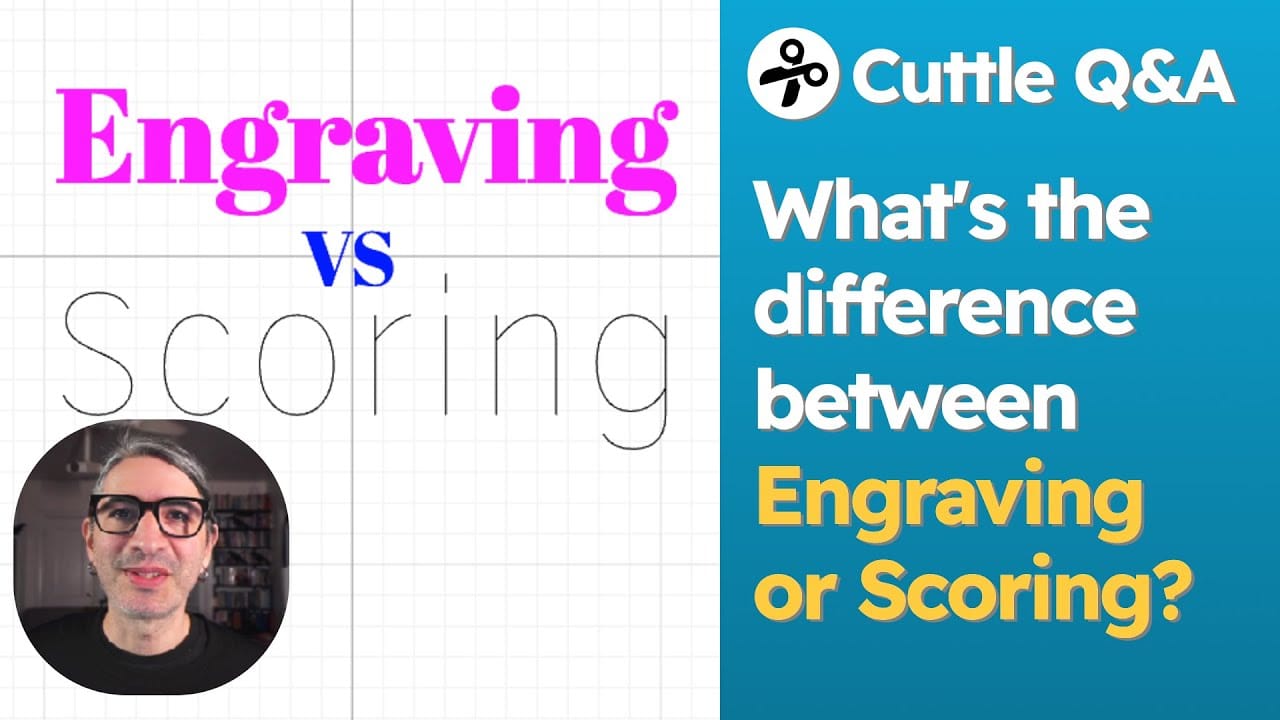
This first one is about a fundamental concept: the difference between raster engraving and scoring.
Scoring can save you a lot of laser time. If you’re not familiar with these two terms you should definitely check it out!

At the Mini Glowforge conference we learned that a lot people didn’t know that you can import any SVG file from your computer into Cuttle! This video shows you how to do this and how to customize your file, for example adding some personalized text.
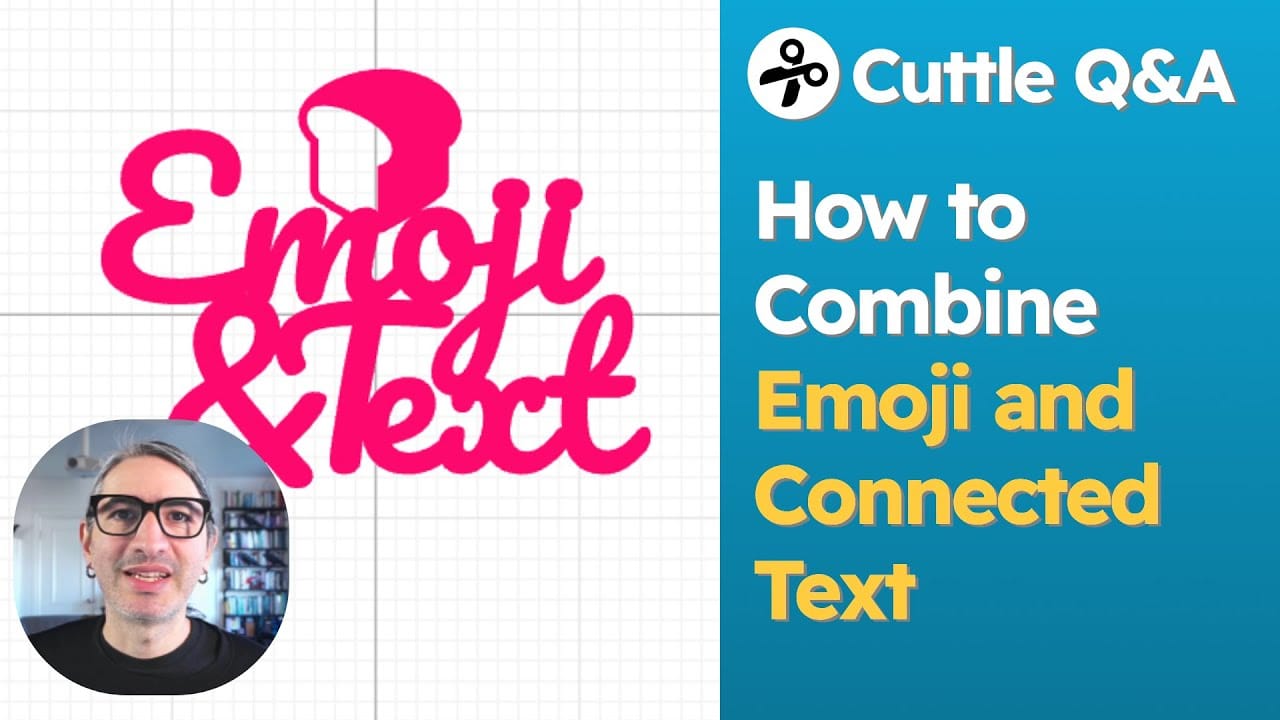
In this video Federico shows how to combine Cuttle’s built-in emojis with Connected Text to make your own compositions.
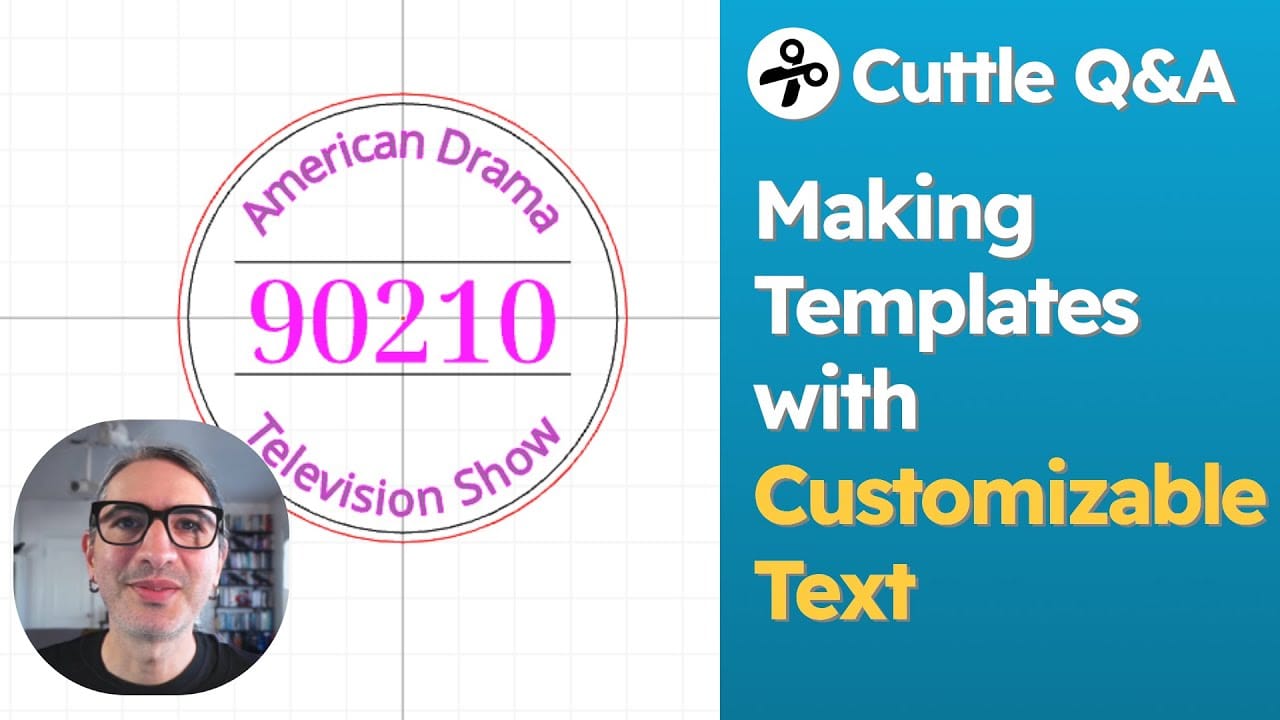
This longer video shows how to make your templates with customizable text elements. Once you’ve made your design into a template, it’s easy to quickly generate personalized versions — just like Cuttle’s templates!
All of these videos are in response to your questions! Please feel free to ask on our Facebook Group and we’ll do our best to answer 🧑🏫
Other Improvements and Fixes 🐞
- Corrected the display of font names in the font picker in some older projects.
- Fixed Share > Copy Link.
- Fixed an issue where inadvertently selected text could block copying of selected shapes.