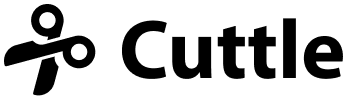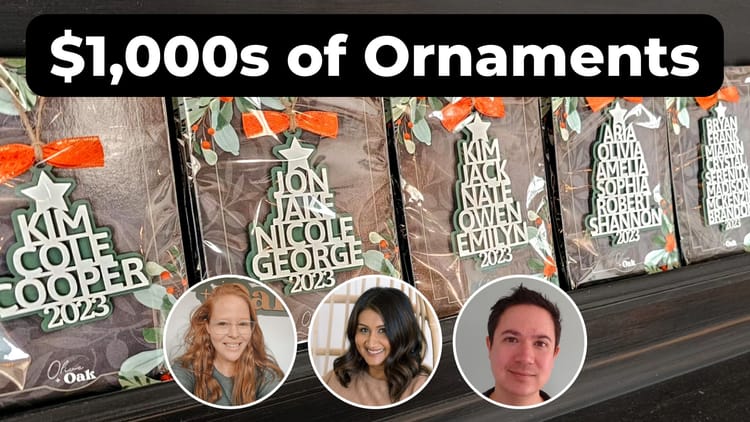Cuttle Redesign 🎨, Copy and paste into Glowforge 📋, Alignment tools 📐
Hi Beta Testers,
We have a ton of new features to share in this update!
First, a convenient way to get your work into and out of Cuttle…
Copy and paste into Glowforge 📋
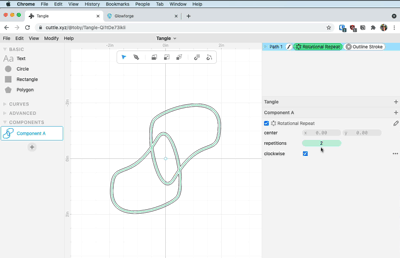
You can now copy in Cuttle and directly paste into Glowforge.
To copy from Cuttle: hit cmd/ctrl + C or Edit > Copy in the browser’s Edit menu.
To paste into Glowforge: you must use Edit > Paste in the browser’s Edit menu.
You can also copy and paste to and from Illustrator, Figma, and Sketch. (To copy from Figma and Sketch, right click and choose “Copy as SVG”.)
Thank you to user @jestelle for suggesting this feature!
Outline Redesign 🎨
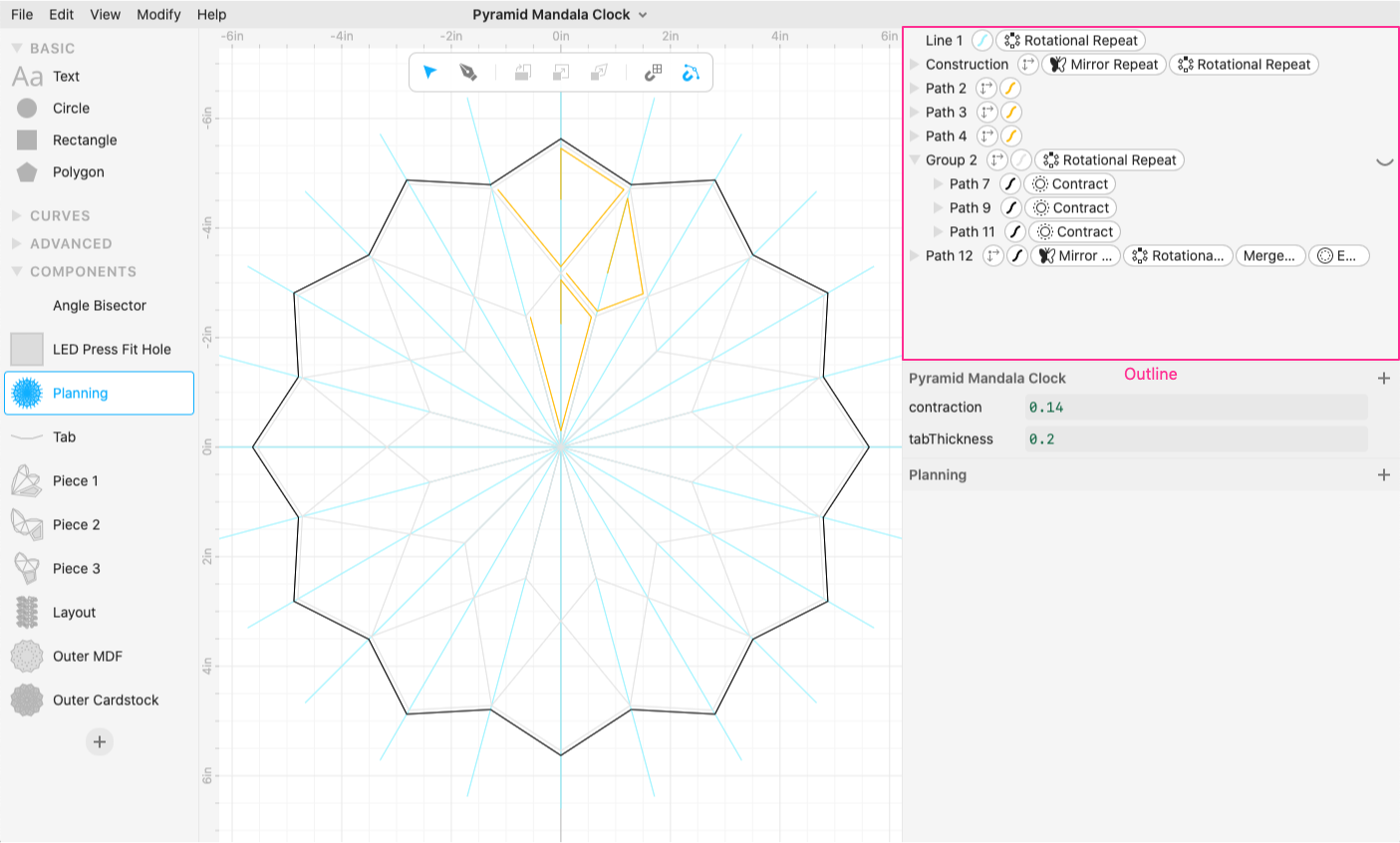
We did a major redesign of the Outline, the upper-right part of the interface that shows all your shapes and how they’re organized.
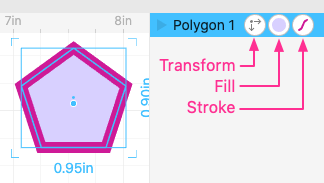
We added small “badges” representing the transform, fill, and stroke of a shape. This helps you quickly see which shapes have fills and strokes and what color they are. You can also click these to quickly edit them in the Inspector.
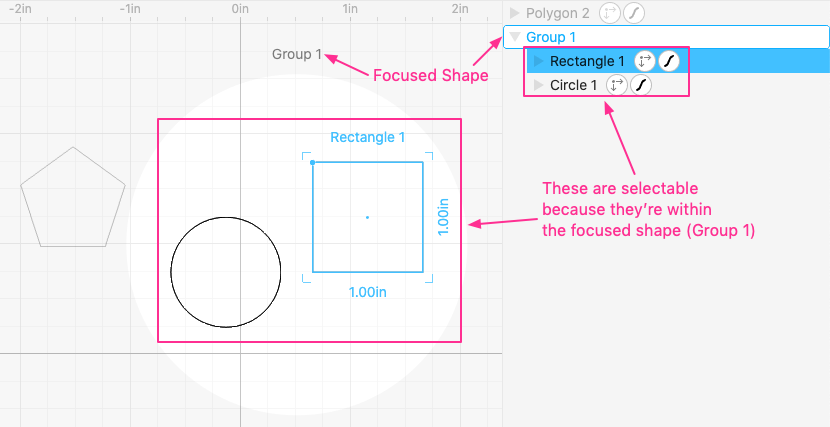
We improved the styling of the focused shape. The focused shape is the one with the “spotlight” around it in the canvas. Shapes within the focused shape are selectable. You can focus into a shape by double-clicking it. You’ll usually do this for Groups and Paths to edit their “inner” constituents. You can focus back out by double-clicking the background.
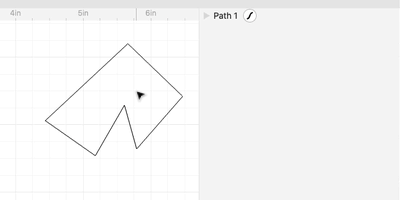
Finally, we made it so paths don’t automatically open in the Outline when you edit them. You can click the ▷ triangle to open the Path if you’d like to see its individual Anchors in the Outline.
Alignment Tools 📐
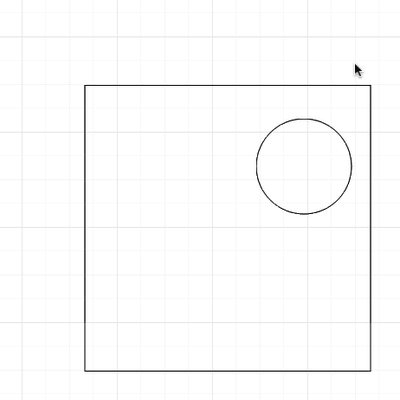
Now when you select multiple shapes, you’ll see alignment tools outside the transform box. Click these to easily center or left/right/top/bottom align your shapes!
You can also find these alignment commands in the Edit menu.
Thank you to our friends at Fab Lab Bahrain for suggesting this feature!
Other improvements & fixes 🐞
- When you select a shape with modifiers, we now show the original shape (in blue) and the end result of all the modifiers (in green).
- You can now copy segments from paths. Connected segments will turn into new paths when they are pasted.
- Fixed a bug where SVGs were exported incorrectly if the project title had special characters in it like “&”.
- Fixed a bug where the project dashboard was showing the wrong thumbnail if you restored a previous version of a project via the version history.
- Fixed a bug with “Merge Paths” where some paths were losing their stroke style.
- Fixed a bug in the default Warp Coordinates “mapping” parameter expression.
- Fixed a bug where renaming a project parameter could change references to component parameters with the same name.
- Fixed a bug that could prevent reordering modifier parameters.
- Fixed a bug that could crash Cuttle when you used an expression as a stroke color.
I’m really excited about all the improvements we made on this update. I think they make Cuttle a lot more usable.
Let us know what you think. Chat with us in the Cuttle Discord chat room or reply to this email.