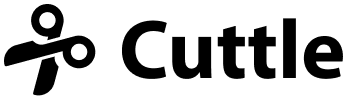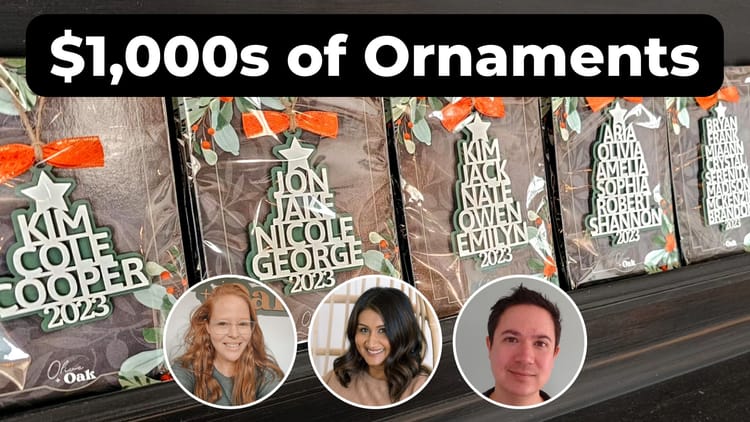Cardstock Polygon Gift Box 🎁 - Free Cuttle Template

Hi everyone,
Here's the latest with Cuttle.
- New Cardstock Polygon Box template
- Laser Craft Fest - early bird tickets end soon!
- New beta feature: Remove Overlaps
Cardstock Polygon Box (Free Template!) 🎁

This new customizable box template makes a great gift box!
It’s cut and scored from a single sheet of cardstock. Once folded, everything tucks in so you don’t even need glue. And since every layer ends up doubled, it’s surprisingly sturdy.
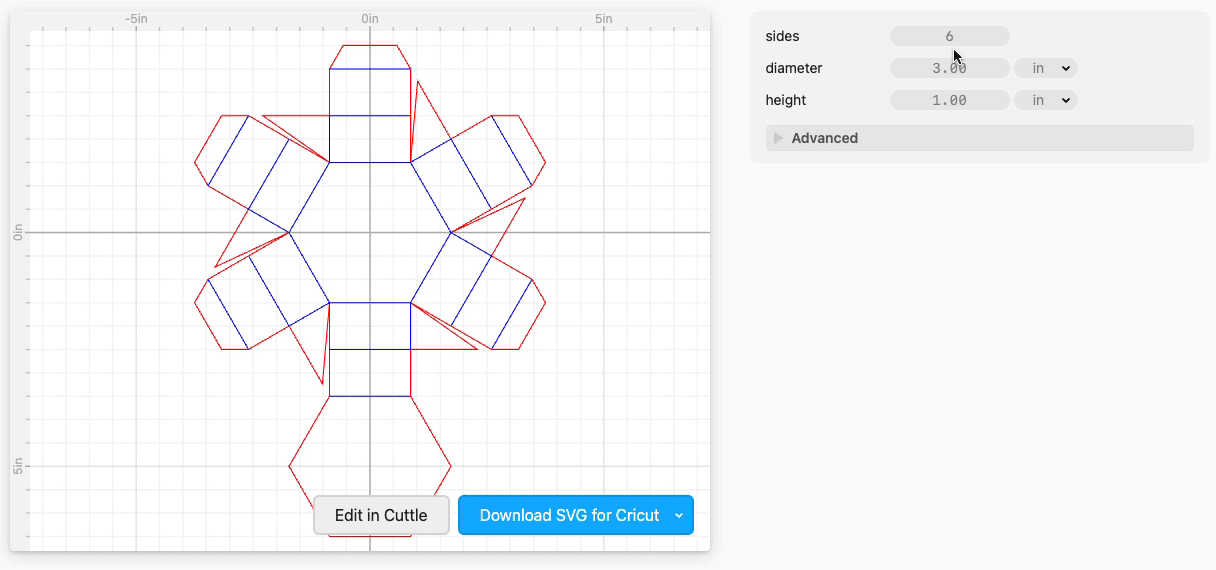
The template lets you customize the number of sides. You can make it a hexagon, an octagon, or however many sides you like! You can also customize the height and diameter.
It comes with an optional Lid that fits snugly on the box.
You can cut and score the box using a Cricut or a laser cutter. Complete instructions, including an assembly video, are on the template.
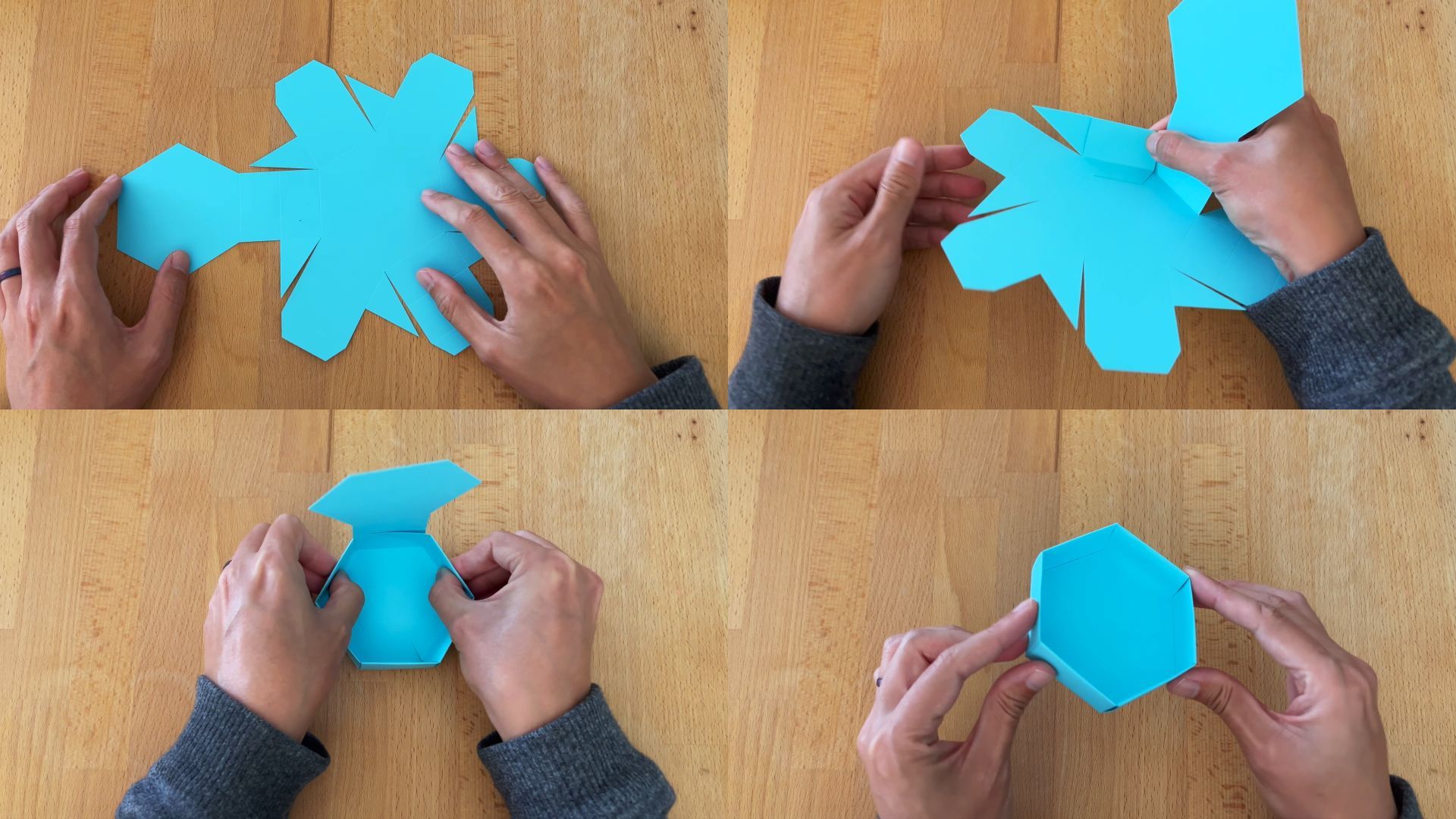
Laser Craft Fest 2023 🎆

We have three workshops in this year’s Laser Craft Fest!
This is a free online event. To watch the video workshops when they air (Sep 12 - 14), register for your free ticket.
And if you’d like early access to the workshops, unlimited replays of the workshops, plus bonuses from the speakers (including one month free of Cuttle Pro for new subscribers), consider purchasing the All Access Crafters’ Pass. The early bird discount for that is ending Sep 11.
New Beta feature: Remove Overlaps modifier ⚡️
We have a new modifier out in Beta. It automatically removes overlapping lines, so you don’t get doubled cuts.
This is often useful when you’re cutting a bunch of shapes and want to save on your cut time by “reusing” cuts.
For example, while making this shadow box, Cuttle user Brian Wente needed ten copies of this L shaped spacer.

You can use Linear Repeat to make a bunch of copies, but then you will get doubled cuts where the lines overlap.

Now you can apply Modify > Remove Overlaps which will automatically get rid of the doubled cuts!
Another feature of Remove Overlaps is you can choose to re-color the overlaps to a new color.
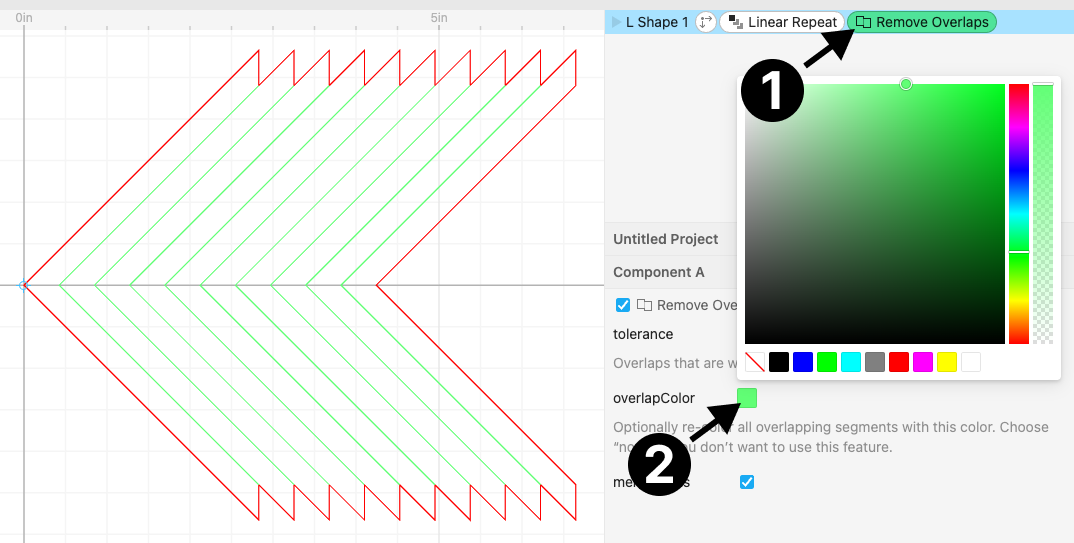
This is useful because you can now schedule your interior cuts (where the overlaps were) to be cut before the exterior cuts.
Using Remove Overlaps for Folding Designs 📂
Another really useful way to use Remove Overlaps is for cut-and-score folding designs.
In our experience making these, you often combine several shapes next to each other. For example our new Cardstock Polygon Box is composed of polygons, rectangles, and flaps.
Everywhere they overlap is a fold.
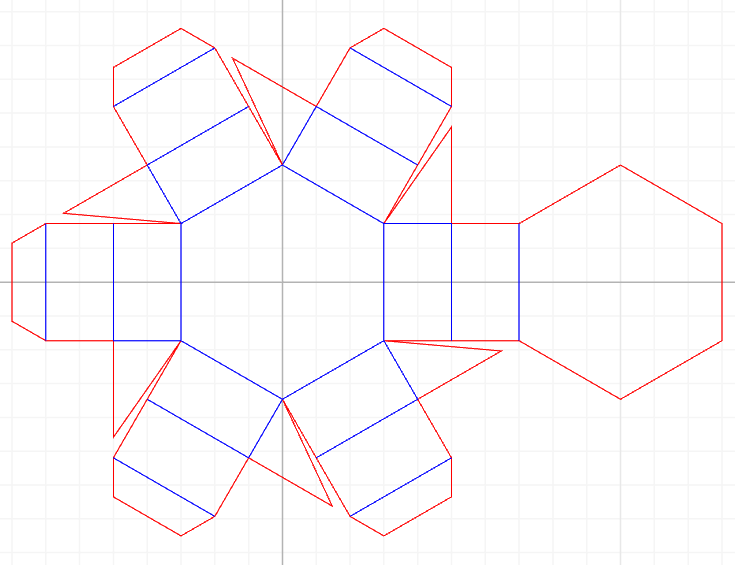
By using Remove Overlaps with the re-color option, we can color all the overlapping lines to be blue and then have our machine score these fold lines rather than cut them.
Remove Overlaps - How it was made 🧑💻
Ryan’s been working on the new Remove Overlaps feature for several weeks. He prototyped the feature by scripting in Cuttle. These are just a few of the test cases Ryan created while programming this feature.

Remove Overlaps is still in beta. If you try it out, please let us know how it goes. You can reply to this email or discuss it in the beta channel of our Discord. We hope to release Remove Overlaps out of beta in a few weeks!
Other Improvements and Fixes 🐞
- Added a warning if your Text contains characters that your selected font does not include.
- Added a “Customize this” hint showing how to use parameters to customize a design on packaged view. (For logged in users, this hint will only be displayed once.)
- Fixed a bug that would prevent reordering components in some cases.
- Fixed a bug where modifiers and components references in expressions didn’t get copied.
- Fixed a rare error with anchor selection.