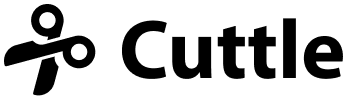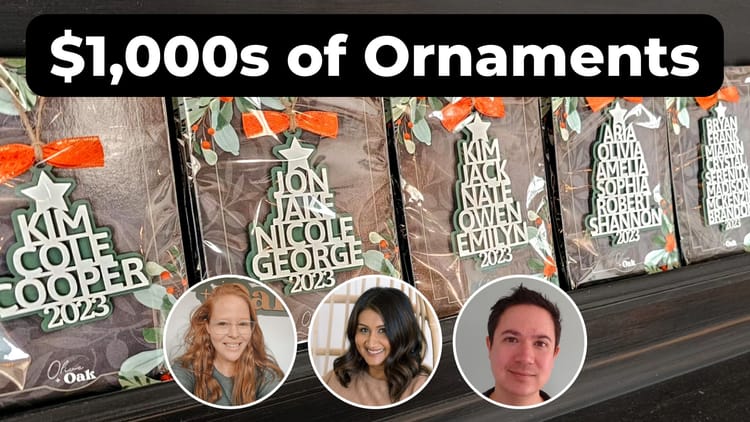Bring your own Fonts to Cuttle 🧳, Iridescent Material video tutorial ✨

Hi everyone,
Here's the latest with Cuttle.
- You can now use your own fonts in Cuttle!
- New video tutorial on making Iridescent Material that you can cut on your Cricut.
Adding your own Fonts to Cuttle 🧳
Cuttle comes with thousands of free fonts, but now you can use any fonts you own in Cuttle! (This is a Cuttle Pro feature.)

When you open the Font Picker, click “Add Font…”
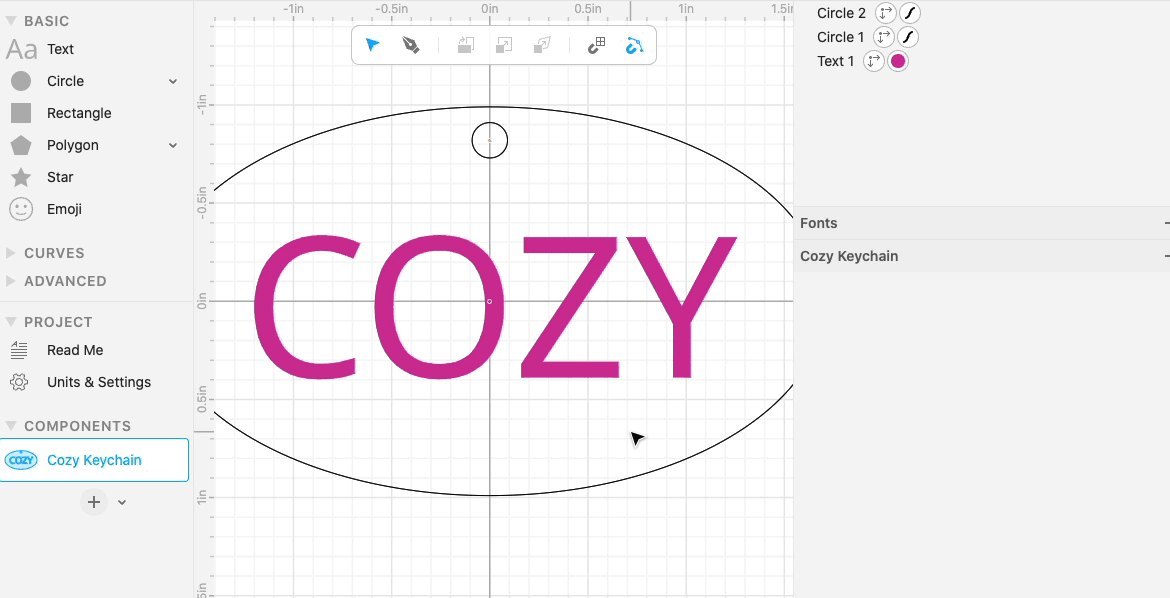
You can then choose any font file (.ttc, .ttf, .otf, or .woff) on your computer.
Once you’ve uploaded a font, it will be available in all your projects. Just look in the My Fonts category.
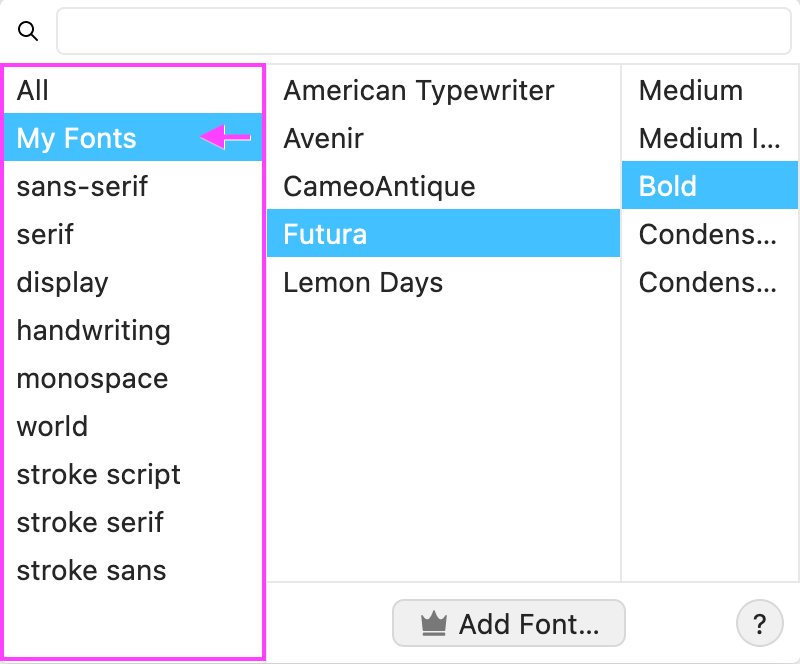
You can also upload your fonts by dragging font files into the Cuttle window. Those fonts will then be available to you in “My Fonts”.
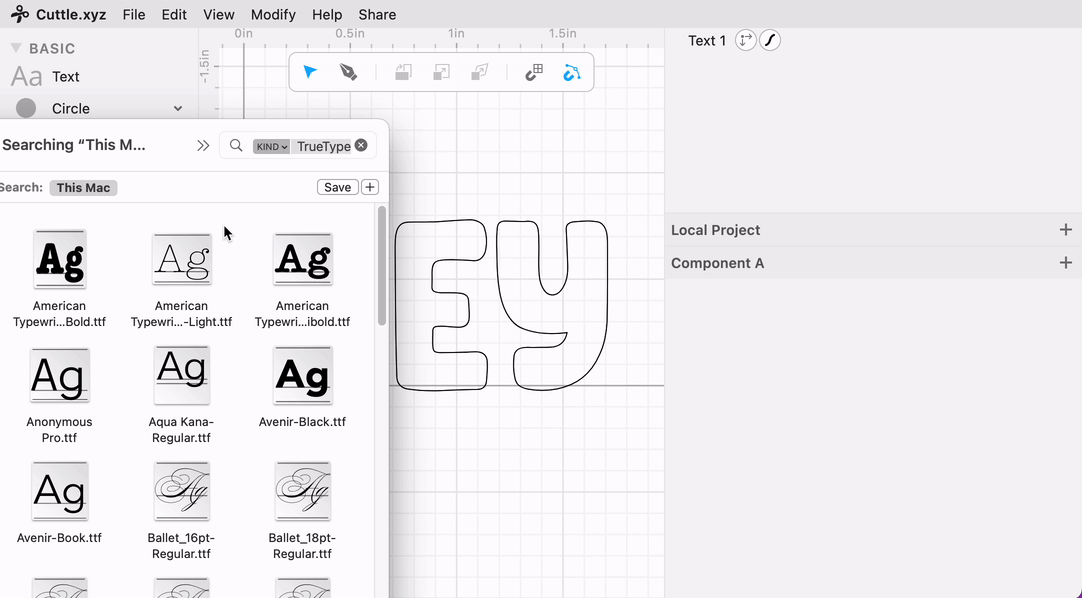
Check out the full documentation for this feature.
Video: How to Make Iridescent Material ✨
Monique recorded a full tutorial on how to make a very unique iridescent (aka color-changing, holographic, or dichroic) material that you can cut on a Cricut.

A few of us from the Cuttle team have been using this material for art projects for a while.

The material consists of Duralar (a thin transparent plastic material) with an adhesive iridescent window film applied. Monique thoroughly documents her process for making this, with links to materials and her settings for cutting it on a Cricut in this tutorial.

She also shares a flower design — made in Cuttle — and shows how to assemble it and heat bend it.

This same technique can be used to laminate clear acrylic, for laser cutting.
We hope you incorporate this fun material into your next art or craft project!
If you do, please share a photo on the #show-and-tell channel of the Cuttle Discord!
Other Improvements and Fixes 🐞
- Fix a bug where the Fill, Stroke and Transform badges wouldn’t show up if one of their parameters contained an error.
Thanks for sticking with us as we build Cuttle! As always, I love to hear your feedback — reply to this email or chat with us on the Discord chat room.